UPDATE: This fix from HP appears to work: http://ftp.hp.com/pub/softpaq/sp81501-82000/sp81965.exe
- Install the update
- restart
- re enable App Readiness
- Restart again
You should be good.
END OF UPDATE
Certainly an exciting blog post title, particularly for a rare more than one per month post. I hope I can help someone out there with this information.
When I booted up my fairly new HP Envy laptop this morning, after entering my password, the screen went blank. I could hear the fan going, so it appeared to be doing something. If I touched the touchpad, it would show the cursor. I could run task manager by clicking ctrl-alt-delete. I could run Chrome or other programs from the File>Run new task option in Task manager. But the screen stayed black.
I tried everything. Safe mode, drive checks, you name it. Then I let it sit. After 8-10 minutes, the main window came up and everything worked fine. Until I restarted. When I restarted the computer, the error re-occurred. Time for the magic of the internet.
The key was the search phrase “Windows 10 black screen with cursor after login for 10 minutes.” That led me to a post in HP’s support forums which had the solution. You need to disable the App Readiness service.
Here is how you do it:
- Hit the Windows Key and type “system configuration” and select the system configuration tool
- Select the Services tab in the System Configuration tool
- Un-check the box next to the “App Readiness” serivce
- Reboot your computer
That fixed it for me. The system now completes the startup process normally. I hope this helps someone.
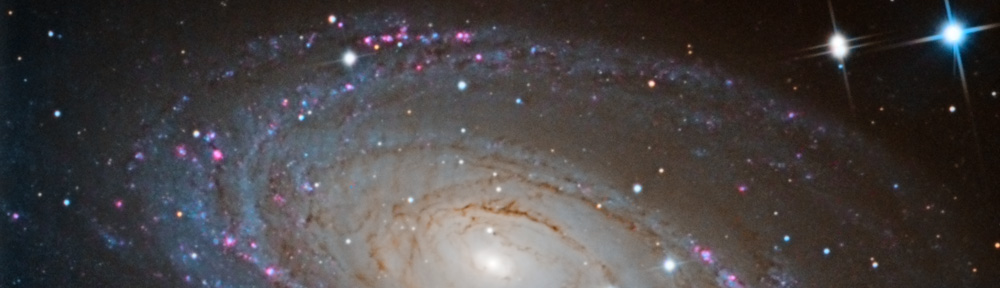



You must be logged in to post a comment.