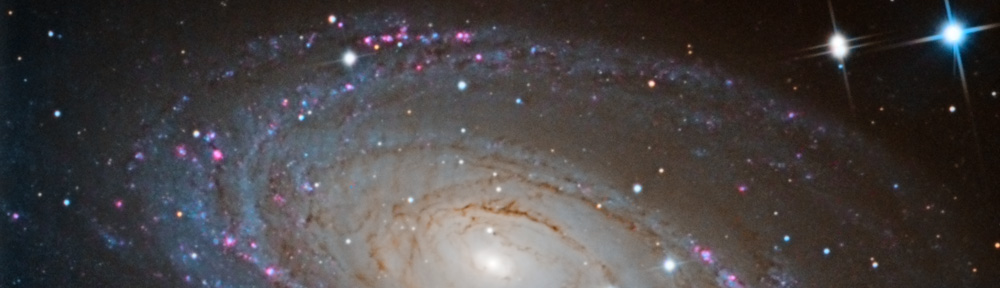I am in the process of installing a new computer in my observatory. It is never fun going through the mass of software installations, etc. that accompany replacing what was a smoothly operating system. I’m replacing the old PC, which I built from parts from an even older PC I used at home, because the BIOS stopped saving its settings. It is probably the battery on the motherboard, but after 7 or so years it is time for an upgrade.
I bought a new HP Envy Windows 10 64-bit machine at Costco. All the installations (The Sky, Maxim DL, PinPoint, ASCOM, etc.) seemed to go fine at home. But I ran into problems with ASCOM when I was setting up the PC in the observatory and checking connectivity. When I tried to connect to the mount from Maxim DL, ASCOM brought up an error window and then did not have an mounts to select. The Astro-Physics setup program worked fine and connected to the mount. I ran the ASCOM diagnostics program, which reported that it had “Completed function testing run: 1559 matches, 2 fail(s), 5 exception(s).” It was not at all clear what the issues were.
So I ran the installer and repaired the installation. That did not change anything, I was still getting the same errors. The ASCOM Profile Explorer also brought up error messages and then didn’t work. I then ran the Profile Explorer as an administrator. And it worked. Running Maxim as an administrator also worked. Running as administrator, however, is not a good long-term solution.
So I went to the ASCOM Yahoo! Group (it is linked from the ASCOM Support page) and searched there. Success! I found a thread with my exact problem and, after figuring out Yahoo! Groups navigation, found a solution. Apparently the installer did not set permissions properly on a certain registry key. Here is what to do, taken from the wonderful people on that Yahoo! thread. But be careful, editing the registry can kill your computer.
- Run Regedit (hit the Window key, type “run”, hit enter, enter “regedit”, hit enter, agree to changes)
- Back up the registry (File > Export, select a place to save and a name)
- Open HKEY_LOCAL_MACHINE then SOFTWARE\WOW6432Node (Note these instructions are for 64-bit Windows)
- Right click on ASCOM and select “Permissions” You may be prompted to allow Regedit to reorder the permissions, that is OK
- Scroll to the bottom of the list of groups and select “Users”
- Make sure the box next to “Full Control” is checked and click OK
- Close Regedit and you should be good to go
In looking back, there are a couple of places where I could have found the error in the diagnostic and installation logs.
At the bottom of the installation logs, there is a section that starts with “Error List.” Two lines below it is this message, which points directly to the error:
Error RegistrySecurity - Subkey SOFTWARE\Wow6432Node\ASCOM does not have full access rights for BUILTIN\Users!
There is also this section in the diagnostic log that points out the problem:
12:01:08.912 ScanEventLog 12/29/2016 11:43:45 AM ASCOM Platform Error 24 FinaliseInstall - Exception HKCR\ does not have CreatorOwnerGenericAccess!
12:01:08.912 ScanEventLog 12/29/2016 11:43:45 AM ASCOM Platform Error 24 FinaliseInstall - Exception HKCR\ does not have SystemGenericAccess!
12:01:08.912 ScanEventLog 12/29/2016 11:43:45 AM ASCOM Platform Error 24 FinaliseInstall - Exception HKCR\ does not have SystemSpecificAccess!
12:01:08.912 ScanEventLog 12/29/2016 11:43:45 AM ASCOM Platform Error 24 FinaliseInstall - Exception HKCR\ does not have AdministratorGenericAccess!
12:01:08.912 ScanEventLog 12/29/2016 11:43:45 AM ASCOM Platform Error 24 FinaliseInstall - Exception HKCR\ does not have AdministratorSpecificAccess!
12:01:08.912 ScanEventLog 12/29/2016 11:43:45 AM ASCOM Platform Error 24 FinaliseInstall - Exception HKCR\ does not have UserGenericAccess!
12:01:08.912 ScanEventLog 12/29/2016 11:43:45 AM ASCOM Platform Error 24 FinaliseInstall - Exception HKCR\ does not have UserSpecificAccess!
The Finalize Install log has these entries, which also point to the problem.
11:43:45.810 CheckHKCRPermissions HKCR\ does not have CreatorOwnerGenericAccess!
11:43:45.811 CheckHKCRPermissions HKCR\ does not have SystemGenericAccess!
11:43:45.812 CheckHKCRPermissions HKCR\ does not have SystemSpecificAccess!
11:43:45.812 CheckHKCRPermissions HKCR\ does not have AdministratorGenericAccess!
11:43:45.813 CheckHKCRPermissions HKCR\ does not have AdministratorSpecificAccess!
11:43:45.814 CheckHKCRPermissions HKCR\ does not have UserGenericAccess!
11:43:45.814 CheckHKCRPermissions HKCR\ does not have UserSpecificAccess!
My sincere thanks to the ASCOM Yahoo! Group contributors. I have memorialized their advice here so that it might be helpful to someone else.